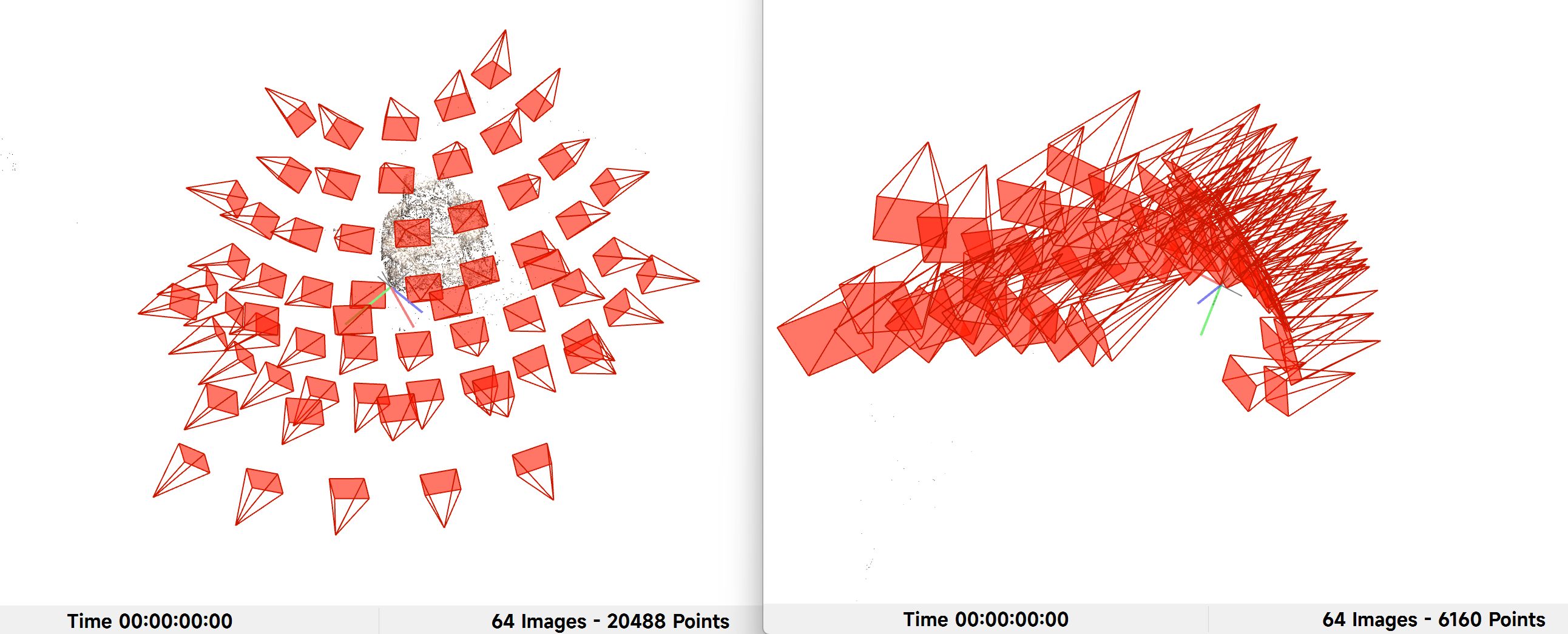论文代码复现(Linux OS)
基本必备工具 tiny-cuda-nn
NVlabs/tiny-cuda-nn: Lightning fast C++/CUDA neural network framework
环境需求
A C++14 capable compiler. The following choices are recommended and have been tested:
Windows: Visual Studio 2019 or 2022Linux: GCC/G++ 8 or higher
A recent version of CUDA
Windows: CUDA 11.5 or higherLinux: CUDA 10.2 or higher
CMake v3.21 or higher
如果gcc、cmake的版本正确,则直接安装:
sudo apt-get install build-essential git然后对tiny-cuda-nn进行编译,此处需要用到cuda,因此需要带GPU模式开机
git clone --recursive "https://github.com/nvlabs/tiny-cuda-nn"
cd tiny-cuda-nncmake . -B build -DCMAKE_BUILD_TYPE=RelWithDebInfocmake --build build --config RelWithDebInfo -j If compilation fails inexplicably or takes longer than an hour, you might be running out of memory . Try running the above command without -j in that case.
最后运行setup.py,如果不在全局环境安装,亦可在conda虚拟环境中安装
cd bindings/torchpython setup.py install
in wsl2 with Ubuntu:
CUDA Toolkit 11.3 Update 1 Downloads | NVIDIA Developer CUDA Toolkit 12.6 Update 1 Downloads | NVIDIA Developer Notice: CUDA Linux Repository Key Rotation - Accelerated Computing / Announcements - NVIDIA Developer Forums key失效了
1 2 3 4 5 6 7 8 9 10 11 12 13 14 15 16 17 18 19 20 21 22 23 24 25 26 27 28 29 30 31 32 33 34 35 36 37 38 39 40 41 42 sudo apt install gcc sudo apt install cmake sudo apt install nvidia-cuda-toolkit wget https://developer.download.nvidia.com/compute/cuda/repos/wsl-ubuntu/x86_64/cuda-wsl-ubuntu.pin sudo mv cuda-wsl-ubuntu.pin /etc/apt/preferences.d/cuda-repository-pin-600 sudo apt-key adv --fetch-keys https://developer.download.nvidia.com/compute/cuda/repos/wsl-ubuntu/x86_64/7fa2af80.pub sudo apt-key del 7fa2af80 wget https://developer.download.nvidia.com/compute/cuda/repos/$distro /$arch /cuda-keyring_1.0-1_all.deb sudo dpkg -i cuda-keyring_1.0-1_all.deb debian10/x86_64 debian11/x86_64 ubuntu1604/x86_64 ubuntu1804/cross-linux-sbsa ubuntu1804/ppc64el ubuntu1804/sbsa ubuntu1804/x86_64 ubuntu2004/cross-linux-sbsa ubuntu2004/sbsa ubuntu2004/x86_64 ubuntu2204/sbsa ubuntu2204/x86_64 wsl-ubuntu/x86_64 sudo add-apt-repository "deb https://developer.download.nvidia.com/compute/cuda/repos/wsl-ubuntu/x86_64/ /" sudo apt-get update sudo apt-get -y install cuda sudo apt-get -y install cuda-toolkit-11-3 wget https://developer.download.nvidia.com/compute/cuda/repos/wsl-ubuntu/x86_64/cuda-keyring_1.1-1_all.deb sudo dpkg -i cuda-keyring_1.1-1_all.deb sudo apt-get update sudo apt-get -y install cuda-toolkit-12-6
1 2 3 4 5 6 7 8 9 10 11 12 13 # cudann 对应cuda版本 11.3 tar -zxvf cudnn-自己补全版本号.tgz sudo cp -P cuda/lib64/libcudnn* /usr/local/cuda-11.3/lib64/ sudo cp cuda/include/cudnn.h /usr/local/cuda-11.3/include/ #为更改读取权限: sudo chmod a+r /usr/local/cuda-11.3/include/cudnn.h sudo chmod a+r /usr/local/cuda-11.3/lib64/libcudnn* ## test cd /usr/local/cuda/samples/4_Finance/BlackScholes sudo make ./BlackScholes
通过修改软链接升高 gcc 版本、降低 gcc 版本_gcc软连接-CSDN博客 CUDA incompatible with my gcc version - Stack Overflow CUDA对应gcc版本
sudo apt install gcc-$MAX_GCC_VERSION g++-$MAX_GCC_VERSIONsudo rm gcc g++ in /usr/bin/sudo ln -s gcc-$MAX_GCC_VERSION gcc
sudo ln -s /usr/bin/gcc-$MAX_GCC_VERSION /usr/local/cuda/bin/gccsudo ln -s /usr/bin/g++-$MAX_GCC_VERSION /usr/local/cuda/bin/g++
gcc install/update 简单方法:linux - 【Ubuntu20.04】安装gcc11 g++11, Ubuntu18.04 - 个人文章 - SegmentFault 思否
原始方法:
下载 Index of /gnu/gcc/gcc-9.4.0 的 gcc-9.4.0.tar.gz
将文件解压到/usr/local目录下面 tar -zvxf gcc-9.4.0.tar.gz --directory=/usr/local/
vim /usr/local/gcc-9.4.0/contrib/download_prerequisites 查看gcc所需依赖及其版本
gmp=’gmp-6.1.0.tar.bz2’
mpfr=’mpfr-3.1.4.tar.bz2’
mpc=’mpc-1.0.3.tar.gz’
isl=’isl-0.18.tar.bz2’
下载所有依赖 Index of /pub/gcc/infrastructure
解压依赖
tar -jvxf gmp-6.1.0.tar.bz2 --directory=/usr/local/gcc-9.4.0/tar -jvxf mpfr-3.1.4.tar.bz2 --directory=/usr/local/gcc-9.4.0/tar -zvxf mpc-1.0.3.tar.gz --directory=/usr/local/gcc-9.4.0/tar -jvxf isl-0.18.tar.bz2 --directory=/usr/local/gcc-9.4.0/
为新下载的依赖建立软链接 gcc-9.4.0目录下
cd /usr/local/gcc-9.4.0/sudo ln -sf gmp-6.1.0 gmp
sudo ln -sf isl-0.18 isl
sudo ln -sf mpc-1.0.3 mpc
sudo ln -sf mpfr-3.1.4 mpfr
查看软连接ls -l | grep ^l
编译并安装gcc
mkdir build && cd build../configure -enable-checking=release -enable-languages=c,c++ -disable-multilib --disable-nls NOTE: 需要禁用 NLS成功后会出现 config.log config.status Makefile serdep.tmp
sudo make -j4 && sudo make install
更新gcc (安装完后gcc -version,你会发现显示的还是原来的版本eg: 7.5.0)
备份一下原来的gcc
sudo mv /usr/bin/gcc /usr/bin/gcc750sudo mv /usr/bin/g++ /usr/bin/g++750sudo mv /usr/bin/c++ /usr/bin/c++750sudo mv /usr/bin/cc /usr/bin/cc750sudo mv /usr/local/lib64/libstdc++.so.6 /usr/local/lib64/libstdc++.so.6.bak # mv: cannot stat ‘/usr/lib64/libstdc++.so.6’: No such file or directory
软连接 # 安装的gcc新版本位于/usr/local/bin
sudo ln -s /usr/local/bin/gcc /usr/bin/gccsudo ln -s /usr/local/bin/g++ /usr/bin/g++sudo ln -s /usr/local/bin/c++ /usr/bin/c++sudo ln -s /usr/local/bin/gcc /usr/bin/ccsudo ln -s /usr/local/lib64/libstdc++.so.6.0.28 /usr/local/lib64/libstdc++.so.6
Error:
1 2 3 4 5 6 7 8 9 10 11 12 13 14 15 16 17 18 19 20 21 22 23 24 25 26 27 28 29 30 31 32 33 34 35 36 37 38 39 40 41 42 43 44 45 46 47 48 49 50 51 52 53 54 55 56 57 58 59 60 61 62 63 64 65 66 make -j4 && make install *** LIBRARY_PATH shouldn't contain the current directory when *** building gcc. Please change the environment variable *** and run configure again.V Makefile:4371: recipe for target 'configure-stage1-gcc' failedR make[2]: *** [configure-stage1-gcc] Error 1_ make[2]: Leaving directory '/usr/local/gcc-9.4.0/build'L Makefile:25683: recipe for target 'stage1-bubble' failedI make[1]: *** [stage1-bubble] Error 2O make[1]: Leaving directory '/usr/local/gcc-9.4.0/build'U Makefile:999: recipe for target 'all' failedA make: *** [all] Error 2 echo $LIBRARY_PATHR :/usr/local/cuda-10.0/lib64 `LIBRARY_PATH` 中的空条目是由前导的冒号 `:` 产生的。前导的冒号表示路径列表的第一个条目为空,这等价于当前目录 `.` 解决方法: export LIBRARY_PATH=/usr/local/cuda-10.0/lib64 --- make -j4 && make install /usr/bin/msgfmt: error while opening "../../gcc/po/ru.po" for reading: PermissiR on denied_ Makefile:4222: recipe for target 'po/ru.gmo' failedL make[3]: *** [po/ru.gmo] Error 1I make[3]: *** Waiting for unfinished jobs....O make[3]: Leaving directory '/usr/local/gcc-9.4.0/build/gcc'U Makefile:4672: recipe for target 'all-stage1-gcc' failedA make[2]: *** [all-stage1-gcc] Error 2_ make[2]: Leaving directory '/usr/local/gcc-9.4.0/build'l Makefile:25683: recipe for target 'stage1-bubble' failed make[1]: *** [stage1-bubble] Error 2 make[1]: Leaving directory '/usr/local/gcc-9.4.0/build'_ Makefile:999: recipe for target 'all' failedV make: *** [all] Error 2 --- sudo make -j4 && make install /usr/bin/msgfmt: found 2 fatal errors_ Makefile:4222: recipe for target 'po/ru.gmo' failedI make[3]: *** [po/ru.gmo] Error 11 make[3]: *** Waiting for unfinished jobs....- /bin/bash ../../gcc/../move-if-change tmp-optionlist optionlistl echo timestamp > s-options make[3]: *** wait: No child processes. Stop._ Makefile:4672: recipe for target 'all-stage1-gcc' failedV make[2]: *** [all-stage1-gcc] Error 2A make[2]: Leaving directory '/usr/local/gcc-9.4.0/build'1 Makefile:25683: recipe for target 'stage1-bubble' failedT make[1]: *** [stage1-bubble] Error 2F make[1]: Leaving directory '/usr/local/gcc-9.4.0/build'_ Makefile:999: recipe for target 'all' failedI make: *** [all] Error 2 --- rm -rf build mkdir build && cd build ../configure -enable-checking=release -enable-languages=c,c++ -disable-multilib --disable-nls sudo make -j4 && make install
1 2 3 4 5 6 7 8 9 10 11 12 13 14 15 16 17 18 19 20 21 22 23 24 25 26 27 28 29 30 31 32 33 34 35 36 37 38 39 40 41 sudo make -j4 && make install mkdir: cannot create directory ‘/usr/local/libexec’: Permission denied Makefile:181: recipe for target 'install' failed make[2]: *** [install] Error 1_ make[2]: Leaving directory '/usr/local/gcc-9.4.0/build/fixincludes'V Makefile:3815: recipe for target 'install-fixincludes' failedA make[1]: *** [install-fixincludes] Error 21 make[1]: Leaving directory '/usr/local/gcc-9.4.0/build'T Makefile:2382: recipe for target 'install' failedF make: *** [install] Error 2 sudo make install 安装成功: ----------------------------------------------------------------------_ Libraries have been installed in:I /usr/local/lib/../lib641 - If you ever happen to want to link against installed libraries in a given directory, LIBDIR, you must either use libtool, and specify the full pathname of the library, or use the `-LLIBDIR'V flag during linking and do at least one of the following:R - add LIBDIR to the `LD_LIBRARY_PATH' environment variable_ during executionL - add LIBDIR to the `LD_RUN_PATH' environment variableI during linkingO - use the `-Wl,-rpath -Wl,LIBDIR' linker flagU - have your system administrator add LIBDIR to `/etc/ld.so.conf'A _ See any operating system documentation about shared libraries forl more information, such as the ld(1) and ld.so(8) manual pages.i ---------------------------------------------------------------------- make[4]: Nothing to be done for 'install-data-am'. make[4]: Leaving directory '/usr/local/gcc-9.4.0/build/x86_64-pc-linux-gnu/liba tomic'V make[3]: Leaving directory '/usr/local/gcc-9.4.0/build/x86_64-pc-linux-gnu/libaR tomic'_ make[2]: Leaving directory '/usr/local/gcc-9.4.0/build/x86_64-pc-linux-gnu/libaL tomic'I make[1]: Leaving directory '/usr/local/gcc-9.4.0/build'
cmake
wget https://cmake.org/files/v3.21/cmake-3.21.0.tar.gztar -zxvf cmake-3.21.0.tar.gzcd cmake-3.21.0./bootstrap && make && sudo make installcmake --version
1 2 3 4 5 6 7 8 9 10 11 12 13 14 15 16 17 18 19 20 21 22 23 24 25 26 27 28 29 ./bootstrap && make && sudo make install /home/user/Torch_projects/NeuRodin/cmake-3.21.0/Bootstrap.cmk/cmake: /usr/lib/V x86_64-linux-gnu/libstdc++.so.6: version `GLIBCXX_3.4.26' not found (required bR y /home/user/Torch_projects/NeuRodin/cmake-3.21.0/Bootstrap.cmk/cmake) ls -l /usr/lib/x86_64-linux-gnu/libstdc++.so.6 lrwxrwxrwx 1 root root 19 Mar 10 2020 /usr/lib/x86_64-linux-gnu/libstdc++.so.6R -> libstdc++.so.6.0.25 --- 临时设置环境变量,让其优先使用/usr/local/lib64中的libstdc++.so.6.0.28 export LD_LIBRARY_PATH=/usr/local/lib64:$LD_LIBRARY_PATH ./bootstrap && make && sudo make install sudo make install /home/user/Torch_projects/NeuRodin/cmake-3.21.0/Bootstrap.cmk/cmake: /usr/lib/ x86_64-linux-gnu/libstdc++.so.6: version `GLIBCXX_3.4.26' not found (required b1 y /home/user/Torch_projects/NeuRodin/cmake-3.21.0/Bootstrap.cmk/cmake)- Makefile:1396: recipe for target 'cmake_check_build_system' failed --- 将/usr/lib/x86_64-linux-gnu/libstdc++.so.6 连接到新的libstdc++ 备份 sudo mv /usr/lib/x86_64-linux-gnu/libstdc++.so.6 /usr/lib/x86_64-linux-gnu/libstdc++.so.6.bak sudo ln -s /usr/local/lib64/libstdc++.so.6 /usr/lib/x86_64-linux-gnu/libstdc++.so.6 sudo make install
torch 1 pip install torch torchvision --index-url https://download.pytorch.org/whl/cu121
pytorch3d 使用pip安装torch与使用conda安装torch不同
全面总结 pip install 与 conda install 的使用区别_pytorch安装pip和conda的区别-CSDN博客
1 2 3 4 5 6 7 8 pip install torch torchvision --index-url https://download.pytorch.org/whl/cu121 conda install pytorch=2.4.1 torchvision pytorch-cuda=12.1 -c pytorch -c nvidia -y conda install -c iopath iopath conda install pytorch3d -c pytorch3d git clone https://github.com/facebookresearch/pytorch3d.git cd pytorch3dpip install -e .
pytorch3d/INSTALL.md at main · facebookresearch/pytorch3d
1 2 3 4 5 6 7 conda install -c fvcore -c iopath -c conda-forge fvcore iopath conda install pytorch3d=0.7.5 -c pytorch3d pip install torch==2.4.1 pip install --extra-index-url https://miropsota.github.io/torch_packages_builder pytorch3d==0.7.8+pt2.4.1cu121
ImportError: libtorch_cuda_cu.so: cannot open shared object file · Issue #438 · open-mmlab/mmdetection3d 不是pytorch3d的问题Prebuilt wheels provided via 3rd party repository · facebookresearch/pytorch3d · Discussion #1752 用大佬编译好的pytorch3d
visual in Jupyter pyvista pip install ipywidgets widgetsnbextension pandas-profiling
PyVista + Trame = Jupyter 3D Visualization - Announcements - VTK
pip install 'pyvista[jupyter]>=0.38.1'
apt - Issues installing libgl1-mesa-glx - Ask Ubuntu
this solve my problem in Ubuntu 24.04LTS libgl1-mesa-glx_23.0.4-0ubuntu1.22.04.1_amd64.deb DOWNLOAD https://github.com/PetrusNoleto/Error-in-install-cisco-packet-tracer-in-ubuntu-23.10-unmet-dependencies/releases/tag/CiscoPacketTracerFixUnmetDependenciesUbuntu23.10
exec :
sudo dpkg -i libgl1-mesa-glx_23.0.4-0ubuntu1.22.04.1_amd64.deb
MESA and glx errors when running glxinfo Ubuntu 24.04 - Ask Ubuntu
MESA: error: ZINK: failed to choose pdev glx: failed to create drisw screen
Kisak-mesa PPA 提供了 Mesa 的最新小版本。您可以通过在终端中逐个输入以下命令来使用它:
1 2 3 sudo add-apt-repository ppa:kisak/kisak-mesa sudo apt update sudo apt upgrade
1 ImportError: IProgress not found. Please update jupyter and ipywidgets. See [https://ipywidgets.readthedocs.io/en/stable/user_install.html](https://ipywidgets.readthedocs.io/en/stable/user_install.html)
pandas - ImportError: IProgress not found. Please update jupyter and ipywidgets although it is installed - Stack Overflow
1 2 pip install jupyter pip install ipywidgets widgetsnbextension pandas-profiling
NeuRodin
Open3DVLab/NeuRodin: NeuRodin: A Two-stage Framework for High-Fidelity Neural Surface Reconstruction
DTU(SDFStudio) 物体级别直接重建效果很差,可能需要调整代码
1 2 3 4 5 6 7 8 # Stage 1 ns-train neurodin-stage1-indoor-small --experiment_name neurodin-21d970d8de-stage1 --pipeline.datamanager.camera_res_scale_factor 0.5 sdfstudio-data --data data/scan114 --scale_factor 0.8 # Stage 2 ns-train neurodin-stage2-indoor-small --experiment_name neurodin-21d970d8de-stage2 --trainer.load_dir ./outputs/neurodin-21d970d8de-stage1/neurodin/2024-09-03_221947/sdfstudio_models/ --pipeline.datamanager.camera_res_scale_factor 0.5 sdfstudio-data --data data/scan114 --scale_factor 0.8 # Evaluation python zoo/extract_surface.py --conf ./outputs/neurodin-21d970d8de-stage2/neurodin/2024-09-04_091549/config.yml --resolution 2048
TNT(SDFStudio) (3090) scan4
场景经过两阶段训练后(22h),效果也不是很好
1 2 3 4 5 6 7 8 9 10 # Stage 1 ns-train neurodin-stage1-indoor-large --experiment_name neurodin-Meetingroom-stage1 --pipeline.datamanager.eval_camera_res_scale_factor 0.5 sdfstudio-data --data data/scan4 python zoo/extract_surface.py --conf ./outputs/neurodin-Meetingroom-stage1/neurodin/2024-09-04_161300/config.yml --resolution 2048 # Stage 2 ns-train neurodin-stage2-indoor-large --experiment_name neurodin-Meetingroom-stage2 --pipeline.datamanager.eval_camera_res_scale_factor 0.5 --trainer.load_dir ./outputs/neurodin-Meetingroom-stage1/neurodin/2024-09-04_161300/sdfstudio_models sdfstudio-data --data data/scan4 python zoo/extract_surface.py --conf ./outputs/neurodin-Meetingroom-stage2/neurodin/2024-09-04_205800/config.yml --resolution 2048
(V100) scan1
1 2 3 4 5 6 7 8 9 # Stage 1 ns-train neurodin-stage1-indoor-large --experiment_name neurodin-Meetingroom-stage1 --pipeline.datamanager.eval_camera_res_scale_factor 0.5 sdfstudio-data --data data/scan1 python zoo/extract_surface.py --conf ./outputs/neurodin-Meetingroom-stage1/neurodin/2024-09-04_205249/config.yml --resolution 2048 # Stage 2 ns-train neurodin-stage2-indoor-large --experiment_name neurodin-Meetingroom-stage2 --pipeline.datamanager.eval_camera_res_scale_factor 0.5 --trainer.load_dir outputs/neurodin-Meetingroom-stage1/neurodin/2024-09-04_205249/sdfstudio_models sdfstudio-data --data data/scan1 python zoo/extract_surface.py --conf ./outputs/neurodin-Meetingroom-stage2/neurodin/2024-09-05_125813/config.yml --resolution 2048
(V100) scan2
1 2 3 4 5 6 7 8 9 # Stage 1 ns-train neurodin-stage1-indoor-large --experiment_name neurodin-scan2-stage1 --pipeline.datamanager.eval_camera_res_scale_factor 0.5 sdfstudio-data --data data/scan2 python zoo/extract_surface.py --conf ./outputs/neurodin-Meetingroom-stage1/neurodin/2024-09-04_205249/config.yml --resolution 2048 # Stage 2 ns-train neurodin-stage2-indoor-large --experiment_name neurodin-scan2-stage2 --pipeline.datamanager.eval_camera_res_scale_factor 0.5 --trainer.load_dir outputs/neurodin-scan2-stage1/neurodin/2024-09-07_144834/sdfstudio_models sdfstudio-data --data data/scan2 python zoo/extract_surface.py --conf ./outputs/neurodin-Meetingroom-stage2/neurodin/2024-09-05_125813/config.yml --resolution 2048
Instant-nsr-pl
bennyguo/instant-nsr-pl: Neural Surface reconstruction based on Instant-NGP. Efficient and customizable boilerplate for your research projects. Train NeuS in 10min!
NeRF-Synthetic Blended_MVS DTU 自定义数据集 Geo-Neus (AutoDL long time)
GhiXu/Geo-Neus: Geo-Neus: Geometry-Consistent Neural Implicit Surfaces Learning for Multi-view Reconstruction (NeurIPS 2022)
1 2 3 4 5 6 7 8 9 10 11 12 13 14 15 16 git clone https://github.com/GhiXu/Geo-Neus.git conda create -n geoneus python=3.7 conda activate geoneus conda install pytorch==1.11.0 torchvision==0.12.0 cudatoolkit=11.3 -c pytorch conda install fvcore iopath conda install -c bottler nvidiacub conda install pytorch3d -c pytorch3d pip install -r requirements.txt pip install torch==1.11.0+cu113 torchvision==0.12.0+cu113 torchaudio==0.11.0 --extra-index-url https://download.pytorch.org/whl/cu113 pip install tensorboard tqdm pytorch3d pickle5 git clone https://github.com/facebookresearch/pytorch3d.git cd pytorch3dpip install -e . unzip DTU.zip -d ./data/
1 2 3 4 5 6 7 8 9 10 import osdtu_scenes = ['scan24' , 'scan37' , 'scan40' , 'scan55' , 'scan63' , 'scan65' , 'scan69' , 'scan83' , 'scan97' , 'scan105' , 'scan106' , 'scan110' , 'scan114' , 'scan118' , 'scan122' ] for scene in dtu_scenes: os.system(f"python exp_runner.py --mode train --conf ./confs/womask.conf --case {scene} " ) 刚开始跑scan69,中期来不及了,先停掉
MonoSDF Given Mesh!!! Nice Author!!!
1 2 3 4 # DTU scan65 MLP CUDA_VISIBLE_DEVICES=0 python -m torch.distributed.launch --nproc_per_node 1 --nnodes=1 --node_rank=0 training/exp_runner.py --conf confs/dtu_mlp_3views.conf --scan_id 65 --local_rank 0 CUDA_VISIBLE_DEVICES=0 python -m torch.distributed.launch --nproc_per_node 1 --nnodes=1 --node_rank=0 training/exp_runner.py --conf confs/dtu_grids_fullres_allviews.conf --scan_id 65 --local_rank 0
NeuS2 (wsl)
[x] Given weight!!! Test —> no background (with mask)
环境配置 1 2 3 4 5 6 7 8 9 10 11 12 13 14 15 16 17 git clone --recursive https://github.com/19reborn/NeuS2 cd NeuS2git submodule update --init --recursive cmake . -D TCNN_CUDA_ARCHITECTURES=86 -D CMAKE_CUDA_COMPILER=$(which nvcc) -B build cmake --build build --config RelWithDebInfo -j conda create -n neus2 python=3.9 conda activate neus2 pip install -r requirements.txt conda install -c conda-forge gcc=12.1.0 pip install commentjson imageio scipy trimesh termcolor git clone https://github.com/facebookresearch/pytorch3d.git cd pytorch3dpip install -e . 'OR' python3 setup.py install
error 1 2 3 4 5 6 7 8 9 10 Compiling the CUDA compiler identification source file "CMakeCUDACompilerId.cu" failed.Compiler: /usr/bin/nvcc Build flags: Id flags: --keep;--keep-dir;tmp -v 解决方法:cmake . -D TCNN_CUDA_ARCHITECTURES=86 -D CMAKE_CUDA_COMPILER=$(which nvcc) -B build
Pytorch3d一直安装不上:
1 2 3 4 5 6 7 8 9 10 11 12 13 pip install torch==2.1.0 torchvision==0.16.0 torchaudio==2.1.0 --index-url https://download.pytorch.org/whl/cu121 git clone https://github.com/facebookresearch/pytorch3d.git cd pytorch3dpip install -e . 'OR' python3 setup.py install
error 1 2 3 4 5 6 7 8 9 10 11 ImportError: /home/qi/miniconda3/envs/neus2/lib/python3.9/site-packages/numpy/_core/../../../../libstdc++.so.6: version `GLIBCXX_3.4.30' not found (required by /home/qi/Project/NeuS2/build/pyngp.cpython-39-x86_64-linux-gnu.so) pip install --upgrade numpy ImportError: /home/qi/miniconda3/envs/neus2/bin/../lib/libstdc++.so.6: version `GLIBCXX_3.4.30' not found (required by /home/qi/Project/NeuS2/build/pyngp.cpython-39-x86_64-linux-gnu.so)rm /home/qi/miniconda3/envs/neus2/bin/../lib/libstdc++.so.6.0.33cp /usr/lib/x86_64-linux-gnu/libstdc++.so.6.0.33 /home/qi/miniconda3/envs/neus2/bin/../libln -s /home/qi/miniconda3/envs/neus2/bin/../lib/libstdc++.so.6.0.33 /home/qi/miniconda3/envs/neus2/bin/../lib/libstdc++.so.6strings /home/qi/miniconda3/envs/neus2/bin/../lib/libstdc++.so.6 | grep GLIBCXX_3.4.29
运行 1 2 3 4 ```bash python scripts/run.py --scene ${data_path}/transform.json --name ${your_experiment_name} --network ${config_name} --n_steps ${training_steps} python scripts/run.py --test --save_mesh --load_snapshot ./dtu_neus2_release/checkpoints/scan24.msgpack --network dtu.json --name scan24
COLMAP (Known camera pose) 环境配置
Installation — COLMAP 3.11.0.dev0 documentation
1 2 3 4 5 6 7 8 9 10 11 12 13 14 15 16 17 18 19 20 21 22 23 24 25 26 27 28 29 30 31 32 33 34 35 36 37 38 39 40 41 42 43 44 45 sudo apt-get install \ git \ cmake \ ninja-build \ build-essential \ libboost-program-options-dev \ libboost-filesystem-dev \ libboost-graph-dev \ libboost-system-dev \ libeigen3-dev \ libflann-dev \ libfreeimage-dev \ libmetis-dev \ libgoogle-glog-dev \ libgtest-dev \ libgmock-dev \ libsqlite3-dev \ libglew-dev \ qtbase5-dev \ libqt5opengl5-dev \ libcgal-dev \ libceres-dev sudo apt-get install -y \ nvidia-cuda-toolkit \ nvidia-cuda-toolkit-gcc git clone https://github.com/colmap/colmap.git cd colmapmkdir buildcd buildcmake .. -GNinja ninja sudo ninja install cmake .. -GNinja -D TCNN_CUDA_ARCHITECTURES=86 -D CMAKE_CUDA_COMPILER=$(which nvcc) -DCMAKE_CUDA_ARCHITECTURES=native sudo apt-get install gcc-10 g++-10 export CC=/usr/bin/gcc-10export CXX=/usr/bin/g++-10export CUDAHOSTCXX=/usr/bin/g++-10
已知相机参数的重建 COLMAP已知相机内外参数重建稀疏/稠密模型 - thronsbird - 博客园
稀疏重建:
feature_extractor
手动或者代码生成 cameras.txt images.txt和points3D.txt文件,并将其导入db文件中
exhaustive_matcher
point_triangulator
bundle_adjuster
稠密重建:
image_undistorter 指定目录为dense时:
在 dense/sparse/ 目录下的.bin文件的内容与之前建立的.txt文件内容相同。在 dense/stereo/ 目录下的 patch-match.cfg 规定了源图像进行块匹配的参考图像,默认的__auto__, 20代表自动最优的20张,必须要进行了point_triangulator才可用。或者:__all__指定所有图像为参考图像,image001.jpg, image003.jpg, image004.jpg, image007.jpg手动指定参考图像
patch_match_stereo
如果同样没有稀疏点云,则需要根据场景手动指定最小和最大深度:—PatchMatchStereo.depth_min 0.0 —PatchMatchStereo.depth_max 20.0
stereo_fusion
poisson_mesher
如果相机位姿导入的时候不正确,则稀疏重建point_triangulator的点云数量很少,结果很差
DTU数据集中给的矩阵为world2pixel矩阵:
1 2 3 2607.429996 -3.844898 1498.178098 -533936.661373 -192.076910 2862.552532 681.798177 23434.686572 -0.241605 -0.030951 0.969881 22.540121
1 2 3 4 5 6 7 8 9 10 11 12 13 14 15 16 17 18 camera_poses = [] for i in range (64 ): poses = [] pose_file = os.path.join(pose_dir, f"pos_{i+1 :03d} .txt" ) with open (pose_file, 'r' ) as f: pose = f.readlines() for l in pose: l = l.strip().split() poses.append([float (x) for x in l]) poses_np = np.array(poses) P = poses_np intrinsics, pose = load_K_Rt_from_P(P) camera_poses.append(pose) camera_poses = np.array(camera_poses) np.savez("xxx.npz" , camera_poses=camera_poses)
Mine Thanks to:
bennyguo/instant-nsr-pl: Neural Surface reconstruction based on Instant-NGP. Efficient and customizable boilerplate for your research projects. Train NeuS in 10min! autonomousvision/monosdf: [NeurIPS’22] MonoSDF: Exploring Monocular Geometric Cues for Neural Implicit Surface Reconstruction 19reborn/NeuS2: [ICCV 2023] Official code for NeuS2 alisiahkoohi/Langevin-dynamics: Sampling with gradient-based Markov Chain Monte Carlo approaches ubc-vision/nf-soft-mining: (CVPR 2024) Accelerating Neural Field Training via Soft Mining AaltoML/uncertainty-nerf-gs: Code release for the paper “Sources of Uncertainty in 3D Scene Reconstruction”
Accuracy 多类几何先验混合监督的方法: Depth | Normal | SFM points
Data Generation Colmap 生成点云的时候可以指定图片的 GT camera pose(cameras.npz)? 😀YES
Method1:DTU camera Poses · Issue #5 · hbb1/2d-gaussian-splatting https://github.com/NVlabs/neuralangelo/blob/main/projects/neuralangelo/scripts/convert_tnt_to_json.py How to run COLMAP with ground truth camera poses on DTU? · Issue #20 · dunbar12138/DSNeRF Frequently Asked Questions — COLMAP 3.11.0.dev0 documentation
RUN Geo-Neus的数据集根据GT相机位姿来生成稀疏点云,相机位姿和world坐标系下的点云与DTU数据集中的一致,可以评价CD指标:
1 2 3 4 5 6 7 8 python run.py --conf confs/neus-dtu_geo.yaml --train dataset.root_dir="scene_dir" python run.py --conf confs/neus-dtu_geo.yaml --train dataset.root_dir="scene_dir" tag='depth' dataset.apply_depth=True python run.py --conf confs/neus-dtu_geo.yaml --train dataset.root_dir="scene_dir" tag='normal' dataset.apply_normal=True python run.py --conf confs/neus-dtu_geo.yaml --train dataset.root_dir="scene_dir" tag='sfm' dataset.apply_sfm=True
最早一版的dtu_like自定义数据集./inputs/DTU_mine通过一般的数据生成方法generate_datasets.ipynb生成,没有使用GT相机位姿,而是直接通过colmap默认的方式估计相机位姿。colmap生成的点云坐标系可能与DTU的GT点云坐标系不同(相机位姿也不同 ),因此无法评价CD指标:
1 2 3 4 5 6 7 8 python run.py --conf confs/neus-dtu.yaml --train dataset.root_dir="scene_dir" dataset.name='dtu_like' python run.py --conf confs/neus-dtu.yaml --train dataset.root_dir="scene_dir" dataset.name='dtu_like' tag='depth' dataset.apply_depth=True python run.py --conf confs/neus-dtu.yaml --train dataset.root_dir="scene_dir" dataset.name='dtu_like' tag='normal' dataset.apply_normal=True python run.py --conf confs/neus-dtu.yaml --train dataset.root_dir="scene_dir" dataset.name='dtu_like' tag='sfm' dataset.apply_sfm=True
为此,编写了可以根据GT相机位姿生成点云数据的代码,generate_colmap_mesh.py:
Comparison 对比不同的方法(SDF+VolumeRendering+NGP Grid):
对比启用不同先验:
no cue
with depth
with normal
with sfm points
with all
不同深度先验:
不同法向量先验:
Efficiency 1 2 3 4 python run.py --conf confs/neus-dtu_geo.yaml --train dataset.root_dir="scene_dir" dataset.sampling_type='lmc' python run.py --conf confs/neus-dtu_geo.yaml --train dataset.root_dir="scene_dir" dataset.sampling_type='uniform'
single image training strategy:1000 epoch x 49/64 x 20 step lmc
[x] no-importance (just lmc) {importance sampling 效果不明显}
[x] uniform
all images training strategy:20000 x 60 epochs x 1 batch x 1 step lmc
Uncertainty view metrics
1 2 3 4 5 6 7 8 ## different gaussian noise / blur subl G:\NeRF-Mine\inputs\DTU_geo\scan40\uncertainty\outputs\save_image_weight1\21 \metrics.txt G:\NeRF-Mine\inputs\DTU_geo\scan40_noise0\uncertainty\outputs\save_image_weight1\21 \metrics.txt G:\NeRF-Mine\inputs\DTU_geo\scan40_noise1\uncertainty\outputs\save_image_weight1\21 \metrics.txt G:\NeRF-Mine\inputs\DTU_geo\scan40_blur0\uncertainty\outputs\save_image_weight1\21 \metrics.txt G:\NeRF-Mine\inputs\DTU_geo\scan40_blur1\uncertainty\outputs\save_image_weight1\21 \metrics.txt ## different numbers of images subl G:\NeRF-Mine\inputs\DTU_geo\scan110\uncertainty\outputs\save_image_weight1\22 \metrics.txt G:\NeRF-Mine\inputs\DTU_geo\scan110_s1\uncertainty\outputs\save_image_weight1\22 \metrics.txt G:\NeRF-Mine\inputs\DTU_geo\scan110_s4\uncertainty\outputs\save_image_weight1\22 \metrics.txt G:\NeRF-Mine\inputs\DTU_geo\scan110_s7\uncertainty\outputs\save_image_weight1\22 \metrics.txt ## different numbers of sticker and different camera pose noise subl G:\NeRF-Mine\inputs\DTU_geo\scan83\uncertainty\outputs\save_image_weight1\15 \metrics.txt G:\NeRF-Mine\inputs\DTU_geo\scan83_d5l8\uncertainty\outputs\save_image_weight1\15 \metrics.txt G:\NeRF-Mine\inputs\DTU_geo\scan83_dl8\uncertainty\outputs\save_image_weight1\15 \metrics.txt G:\NeRF-Mine\inputs\DTU_geo\scan83_pn0\uncertainty\outputs\save_image_weight1\15 \metrics.txt G:\NeRF-Mine\inputs\DTU_geo\scan83_pn1\uncertainty\outputs\save_image_weight1\15 \metrics.txt G:\NeRF-Mine\inputs\DTU_geo\scan83_d5\uncertainty\outputs\save_image_weight1\15 \metrics.txt G:\NeRF-Mine\inputs\DTU_geo\scan83_d\uncertainty\outputs\save_image_weight1\15 \metrics.txt
Other Code testing 1 2 3 4 5 6 7 8 9 10 11 python run.py --conf confs/neus-dtu_geo.yaml --train dataset.root_dir="./inputs/DTU_geo/scan24" tag='depth' dataset.apply_depth=True trainer.train_data_batch_size=4 trainer.sampling_lmc_steps=-1 trainer.train_n_rays=256 python run.py --conf confs/neus-dtu_geo.yaml --train dataset.root_dir="./inputs/DTU_geo/scan24" trainer.train_data_batch_size=4 trainer.sampling_lmc_steps=-1 trainer.train_n_rays=256 python run.py --conf confs/neus-dtu_geo.yaml --train dataset.root_dir="./inputs/DTU_geo/scan24" tag='depth' dataset.apply_depth=True trainer.train_data_batch_size=4 trainer.sampling_lmc_steps=-1 trainer.train_n_rays=256 trainer.epochs=10000 python run.py --conf outputs/neus-dtu_geo-scan24/depth@20250220-142934/config/config.yaml --resume outputs/neus-dtu_geo-scan24/depth@20250220-142934/ckpt/ckpt_001000.pth --val
1 2 3 4 python run.py --conf outputs/neus-dtu_geo-scan55/all_lr1e-3@20241115-110605/config/config.yaml --resume outputs/neus-dtu_geo-scan55/all_lr1e-3@20241115-110605/ckpt/ckpt_001000.pth --val dataset.val_index=13 dataset.root_dir="./inputs/DTU_geo/scan55"
1 2 python run.py --conf confs/neus-dtu_geo.yaml --train dataset.root_dir="./inputs/DTU_geo/scan24" trainer.train_data_batch_size=4 trainer.sampling_lmc_steps=20 trainer.train_n_rays=256